Welcome back to the #90DaysOfDevOps Challenge! On Day 77, we’ll explore the powerful world of Grafana Cloud alerting. Grafana Alerting allows you to proactively detect and respond to issues in your systems, ensuring you can identify and resolve problems quickly. Let’s learn how to set up Grafana Cloud and create sample alerting rules step by step! 📈🔔
Grafana Cloud: Simplified and Scalable Monitoring ☁️✨
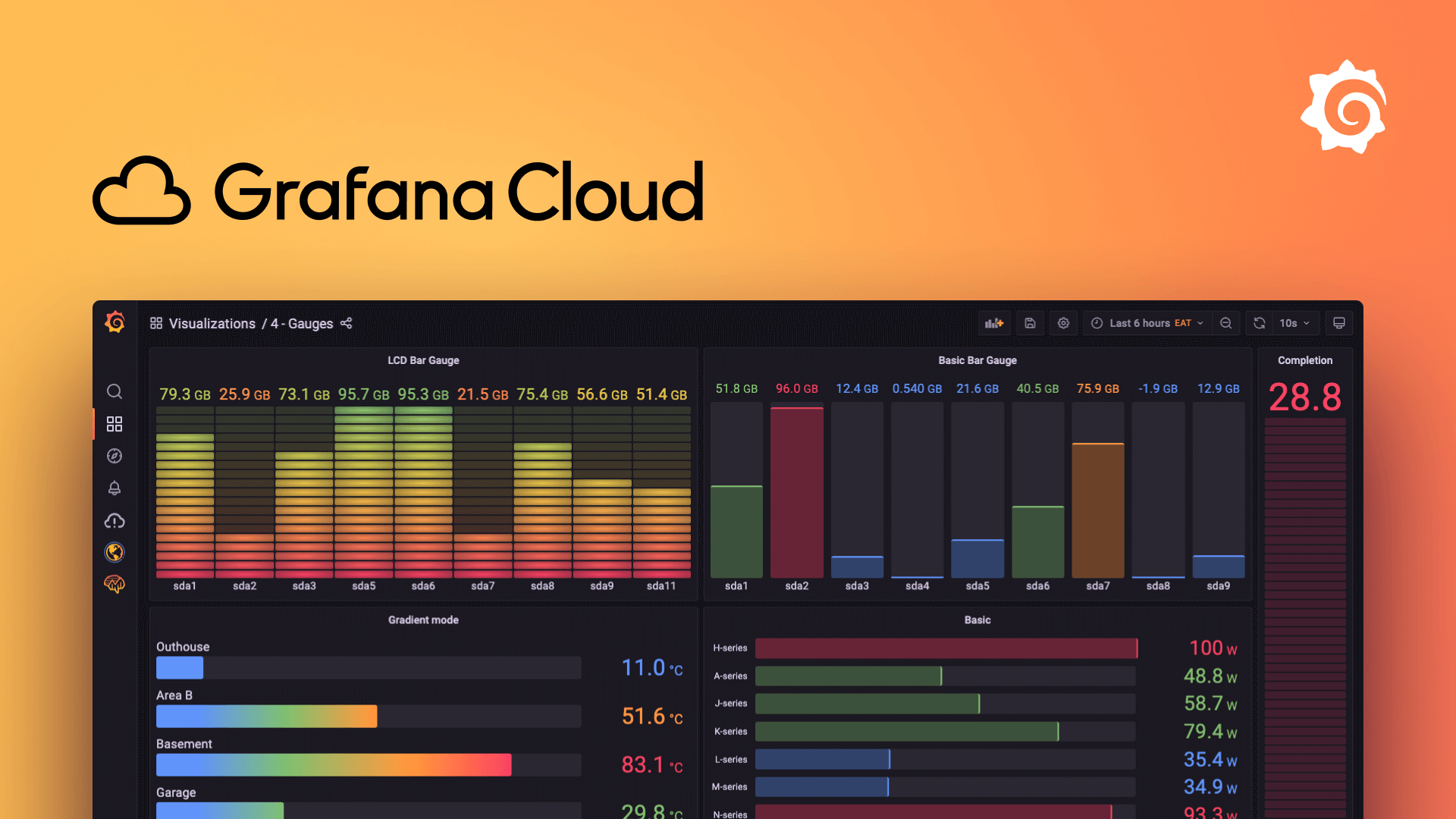
Grafana Cloud is a comprehensive and managed observability platform offered by Grafana Labs. It brings together a suite of tools, including Grafana for visualization, Prometheus for monitoring, and Loki for log aggregation, into a unified and fully managed solution. With Grafana Cloud, teams can effortlessly set up, maintain, and scale their monitoring infrastructure, freeing up valuable time and resources for other critical tasks. 🛠️🔍
Grafana Alerting: Stay Informed, Act Swiftly 🛎️⚡
Grafana Alerting is an integral part of Grafana Cloud, enabling us to proactively monitor our systems and respond to anomalies and incidents in real-time. With Grafana Alerting, we can define alert rules based on specific thresholds or conditions, and receive instant notifications via various channels like email, Slack, PagerDuty, or custom webhooks when those rules are triggered. 📬💻
Key Features of Grafana Alerting:
Rule-based Alerts: We can create rules using PromQL (Prometheus Query Language) expressions to evaluate metrics data and define alert conditions. 📝
Multiple Notification Channels: Grafana supports a wide range of notification channels, allowing us to receive alerts in the most convenient and timely manner. 📨📲
Silencing and Muting: We can silence or mute specific alerts during maintenance or known incidents to avoid unnecessary noise. 🤫🔕
Alert History and Tracking: Grafana maintains a history of triggered alerts, giving us insights into past incidents and their resolutions. 📜📊
Dashboard Integration: We can visualize alerts directly on Grafana dashboards, providing a holistic view of our system’s health. 🖥️🔍
install Grafana:
sudo apt-get update sudo apt install -y software-properties-common sudo add-apt-repository "deb https://packages.grafana.com/oss/deb stable main" wget -q -O - https://packages.grafana.com/gpg.key | sudo apt-key add - sudo apt update sudo apt install -y grafana sudo systemctl start grafana-server sudo systemctl enable grafana-server
Task: Setup Grafana Cloud and Sample Alerting 🛠️🚀
Step 1: Setup Grafana Cloud Account ☁️📝
Navigate to the Grafana Cloud website:
Go to Grafana Cloud and sign up for an account. 🌐✍️
Set up your Grafana Cloud account:
Follow the on-screen instructions to set up your Grafana Cloud account, including providing the necessary details and configuring preferences. 🛠️
Configure Prometheus integration:
Scroll down until you see the Prometheus option and hit the ‘Send Metrics’ button. 📊
Integrate Prometheus Server with Grafana Cloud:
Follow the instructions on the screen to integrate your Prometheus Server with Grafana Cloud. 🔗
Update Prometheus configuration:
Add the
remote_writemodule to your existingprometheus.ymlconfig file. 📝
Import or create a Grafana dashboard:
Once set up, import your preferred Grafana dashboard or create your own and start monitoring your infrastructure. 🖥️✨
Step 2: Setup Sample Alerting 🔔
This step will be completed in Grafana OSS.
Log in to your Grafana dashboard:
Access your Grafana dashboard. 🖥️🔑

Navigate to Alerting configuration:
- Click on “Alerting” in the left-hand sidebar to access the Alerting configuration. ⚙️
Create a new alerting rule:
Click on “Create Rule” to set up a new alerting rule. ➕
Define alert conditions:
Define the conditions for the alerting rule based on your data and requirements. Once done, save the Alert Rule. 📝✔️
Specify notification channels:
Select Contact Points to specify the notification channels, such as email, Slack, or other integrations. For this example, we’ll use Slack. Follow the Slack Official Documentation to send messages using Incoming Webhooks. 📬🔔
Monitor alert status:
Our alert is now in a normal state as the CPU usage is not higher than 2% at the moment. 📊🟢
Stress test your system:
Let’s stress our system using the below commands and see if the alerting system works as expected:
sudo apt install stress stress --cpu 4
Verify alert triggering:
We can see how our alert rule is now in ‘Firing’ mode and has triggered a Slack alert. 🛑🔔
Stop the stress test:
As soon as we stop the stress test, the system will resolve the alert and notify us via Slack. 🔄📩
Recap and Looking Forward 🚀📅
Congratulations! You’ve now set up Grafana Cloud and created sample alerting rules to proactively monitor your systems and respond to potential issues in real-time. Grafana Cloud Alerting equips you with a powerful tool to stay ahead of system problems and ensure smooth operations. 🎉👏
I hope you learned something from this guide. If you did, don’t forget to follow and click the clap 👏 button below to show your support 😄. Subscribe to my blogs so that you won’t miss any future posts. 📰✨
If you have any questions or feedback, feel free to leave a comment below. Thanks for reading and have an amazing day ahead! 🌟🚀
Happy Monitoring! 📈
